Setup Ambassador API Gateway on GCP.
Published Date: 27-NOV-2019
A pre-requisite to another post I'm writing where I'm setting up a Nexus instance, requires a working Ambassador setup. I only figured that out when trying to deploy my Nexus setup so here I am writing the pre-cursor to writing that blog i.e. set this up so I can set that up.
I've written about Ambassador before.
Learn a little bit about it on a blog I wrote about disabling tls1, tls1.0 on Ambassador.
Basically, this is a quick run through setting up a simple ambassador API gateway that proxies connections through to a nginx backend pod/service using helm (version 2 for now).
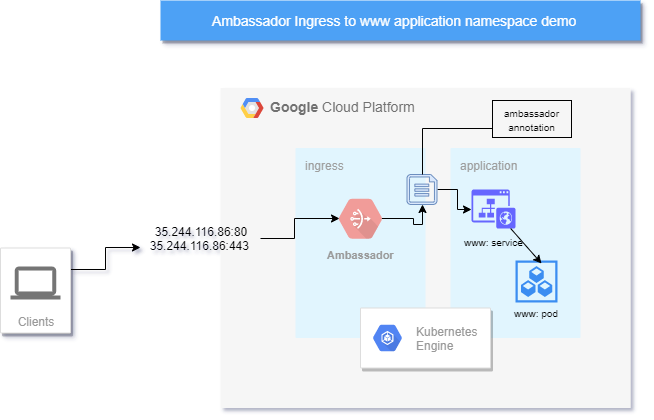
key components
- ambassador deployment
- www-demo deployment
- gcp ingress points = IP addresses by virtue of ambassador's
LoadBalancerIP exposing ambassador service to the internet. - the ambassador annotation that does the ambassador->backend mapping or routing.
Pre-requisites
kubectlinstalled- grabbed a
kubeconfigfile from your GKE cluster - helm3 installed.
Create your GKE Cluster
However you want to do it, via terraform or via https://console.cloud.google.com just get one up & running.
Setup your kubectl
For me I setup a demo cluster development-cluster-1 in us-central1-a on my cloudbuilderio project
gcloud container clusters get-credentials development-cluster-1 --zone us-central1-a --project cloudbuilderio
test it
ubuntudevbox:~/GCP$ kubectl get nodes
NAME STATUS ROLES AGE VERSION
gke-development-cluster--default-pool-d0e1b087-llxh Ready <none /> 32m v1.13.11-gke.14
gke-development-cluster--default-pool-d0e1b087-z8gh Ready <none /> 32m v1.13.11-gke.14
gke-development-cluster--default-pool-d0e1b087-z8s7 Ready <none /> 32m v1.13.11-gke.14
Setup charts : helm version 2
create tiller-rbac service account
Deploy this yaml config
apiVersion: v1
kind: ServiceAccount
metadata:
name: tiller
namespace: kube-system
---
kind: ClusterRoleBinding
apiVersion: rbac.authorization.k8s.io/v1beta1
metadata:
name: tiller-clusterrolebinding
subjects:
- kind: ServiceAccount
name: tiller
namespace: kube-system
roleRef:
kind: ClusterRole
name: cluster-admin
apiGroup: ""
deploy with : $ kubectl create -f ./tiller-rbac.yaml
install tiller
helm v2 needs tiller, so run helm init
23:30 $ helm2 init
Creating /home/user1/.helm
Creating /home/user1/.helm/repository
Creating /home/user1/.helm/repository/cache
Creating /home/user1/.helm/repository/local
Creating /home/user1/.helm/plugins
Creating /home/user1/.helm/starters
Creating /home/user1/.helm/cache/archive
Creating /home/user1/.helm/repository/repositories.yaml
Adding stable repo with URL: https://kubernetes-charts.storage.googleapis.com
Adding local repo with URL: http://127.0.0.1:8879/charts
$HELM_HOME has been configured at /home/user1/.helm.
Tiller (the Helm server-side component) has been installed into your Kubernetes Cluster.
Please note: by default, Tiller is deployed with an insecure 'allow unauthenticated users' policy.
To prevent this, run `helm init` with the --tiller-tls-verify flag.
For more information on securing your installation see: https://docs.helm.sh/using_helm/#securing-your-helm-installation
helm fetch ambassador charts
As helm2 fetch the latest stable ambassador helm chart
helm2 fetch stable/ambassador --untar
setup ingress, application namespaces
We will setup a namespace for ambassador (ingress), and another one for a web app demo (application) that ambassador will proxy through to
$ kubectl create ns ingress
namespace/ingress created
$ kubectl create ns application
namespace/application created
check namespaces
23:52 $ kubectl get ns
NAME STATUS AGE
application Active 7m26s
default Active 32m
ingress Active 7m32s
kube-node-lease Active 32m
kube-public Active 32m
kube-system Active 32m
deploy helm2 chart
$ helm2 install ambassador/ -n ambassador --namespace ingress
output
NAME: ambassador
LAST DEPLOYED: Sun Dec 1 00:25:54 2019
NAMESPACE: ingress
STATUS: DEPLOYED
RESOURCES:
==> v1/Deployment
NAME READY UP-TO-DATE AVAILABLE AGE
ambassador 0/3 3 0 1s
==> v1/Pod(related)
NAME READY STATUS RESTARTS AGE
ambassador-d7fbbd8f6-cfwc7 0/1 ContainerCreating 0 1s
ambassador-d7fbbd8f6-vbcd4 0/1 ContainerCreating 0 1s
ambassador-d7fbbd8f6-xhcgs 0/1 ContainerCreating 0 1s
==> v1/Service
NAME TYPE CLUSTER-IP EXTERNAL-IP PORT(S) AGE
ambassador LoadBalancer 10.4.14.46 <pending /> 80:30491/TCP,443:30181/TCP 1s
ambassador-admin ClusterIP 10.4.9.233 <none /> 8877/TCP 1s
==> v1/ServiceAccount
NAME SECRETS AGE
ambassador 1 1s
==> v1beta1/ClusterRole
NAME AGE
ambassador 1s
ambassador-crds 1s
==> v1beta1/ClusterRoleBinding
NAME AGE
ambassador 1s
ambassador-crds 1s
NOTES:
Congratulations! You\'ve successfully installed Ambassador.
For help, visit our Slack at https://d6e.co/slack or view the documentation online at https://www.getambassador.io.
To get the IP address of Ambassador, run the following commands:
NOTE: It may take a few minutes for the LoadBalancer IP to be available.
You can watch the status of by running 'kubectl get svc -w --namespace ingress ambassador'
On GKE/Azure:
export SERVICE_IP=$(kubectl get svc --namespace ingress ambassador -o jsonpath='{.status.loadBalancer.ingress[0].ip}')
On AWS:
export SERVICE_IP=$(kubectl get svc --namespace ingress ambassador -o jsonpath='{.status.loadBalancer.ingress[0].hostname}')
echo http://$SERVICE_IP:
you can now see this in GCP's console
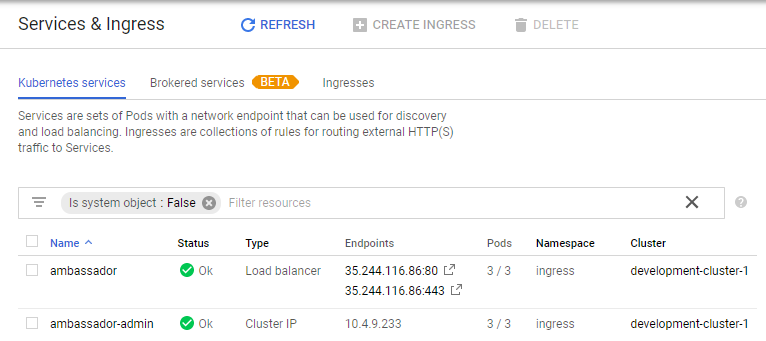
Ok. Ambassador installed and we're ready to rock'n'roll.
Create & Deploy a demo pod
helm create
create a dummy/demo helm chart
~/helm/charts/v2 $ helm2 create www-demo
helm2 is my symlink to the helm v2 binary cos I have helm3 installed as the default 'helm' command
this is your new demo chart
✔ ~/helm/charts/v2/www-demo
21:16 $ tree
.
├── charts
├── Chart.yaml
├── templates
│ ├── deployment.yaml
│ ├── _helpers.tpl
│ ├── ingress.yaml
│ ├── NOTES.txt
│ ├── service.yaml
│ └── tests
│ └── test-connection.yaml
└── values.yaml
3 directories, 8 files
edit the service.yaml
update your templates/service.yaml file so it looks like this:
apiVersion: v1
kind: Service
metadata:
name: \{\{ include "www-demo.fullname" . \}\}
labels:
\{\{ include "www-demo.labels" . | indent 4 \}\}
annotations:
getambassador.io/config: |
---
apiVersion: ambassador/v1
kind: Mapping
name: www_mapping
prefix: /
service: \{\{ include "www-demo.fullname" . \}\}.application:80
spec:
type: \{\{ .Values.service.type \}\}
ports:
- port: \{\{ .Values.service.port \}\}
targetPort: http
protocol: TCP
name: http
selector:
app.kubernetes.io/name: \{\{ include "www-demo.name" . \}\}
app.kubernetes.io/instance: \{\{ .Release.Name \}\}
key things in this config
- the 'service' in the annotation name has to match the name of this service.
- the service annotation also follows the form
service_name.namespace_name:portand we will be deploying the demo in theapplicationnamespace on thehttpport (80)
deploy the www-demo chart
19:58 $ helm2 upgrade --install www-demo www-demo/
WARNING: Namespace "default" doesnt match with previous. Release will be deployed to application
Release "www-demo" has been upgraded.
LAST DEPLOYED: Mon Dec 2 19:58:13 2019
NAMESPACE: application
STATUS: DEPLOYED
RESOURCES:
==> v1/Deployment
NAME READY UP-TO-DATE AVAILABLE AGE
www-demo 1/1 1 1 7m8s
==> v1/Pod(related)
NAME READY STATUS RESTARTS AGE
www-demo-8895fbdcb-gj8bh 1/1 Running 0 7m8s
==> v1/Service
NAME TYPE CLUSTER-IP EXTERNAL-IP PORT(S) AGE
www-demo ClusterIP 10.4.2.172 <none /> 80/TCP 7m8s
NOTES:
1. Get the application URL by running these commands:
export POD_NAME=$(kubectl get pods --namespace application -l "app.kubernetes.io/name=www-demo,app.kubernetes.io/instance=www-demo" -o jsonpath="{.items[0].metadata.name}")
echo "Visit http://127.0.0.1:8080 to use your application"
kubectl port-forward $POD_NAME 8080:80
test direct connection to the pod
using kubectl port-forwarding, let's just check the service & port is up & running ready for business
Get the pod name
kubectl -n application get pods
NAME READY STATUS RESTARTS AGE
www-demo-8895fbdcb-gj8bh 1/1 Running 0 102m
port-forward to the remote pod on port 80, from local port 8080
kubectl -n application port-forward www-demo-8895fbdcb-gj8bh 8080:80 --address 0.0.0.0
Forwarding from 0.0.0.0:8080 -> 80
I'm doing the --address switch because I'm running this command on a different box (with IP address 192.168.1.19) and want to open the connection local to this machine I'm writing on.
should get this if everything's in order
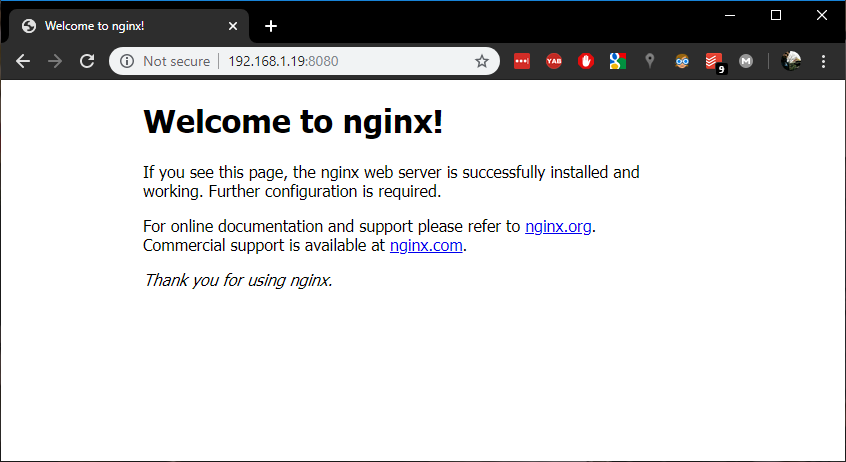
test the external IP address (ingress)
If the ambassador mapping is correct and the www-demo pod is up & running (which we've confirmed) we should be able to go to the Public IP on GCP's "Services & Ingress" page - 35.244.116.86 - on port 80 and see this
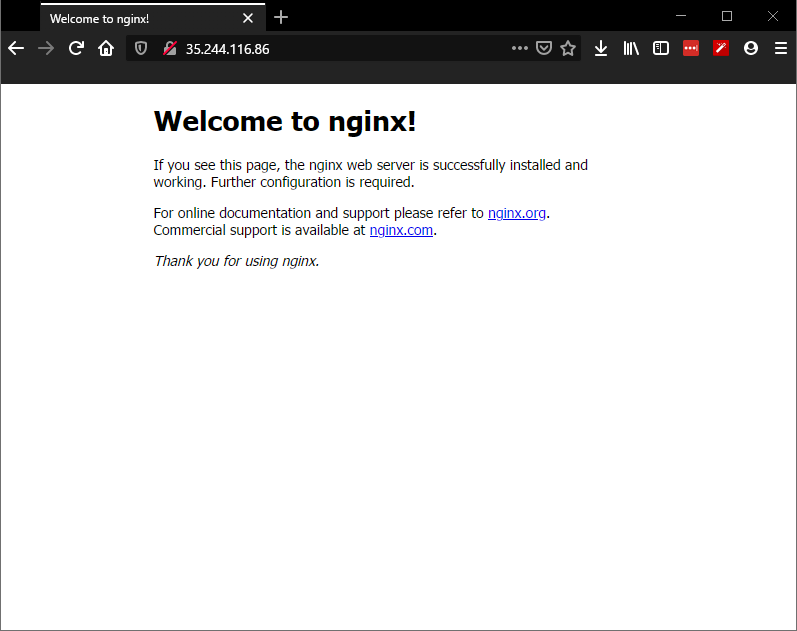
And that's it!
Tune in next time when I try and get helm3 charts working for ambassador (maybe).