Linux Terminal Setup on Chromebook - Developer Environment Configuration
Follow these screenshots and instructions to enable Linux on your Chromebook and then use the Linux Terminal to do cool sh*t!
"Linux is a feature that lets you develop software using your Chromebook. You can install Linux command line tools, code editors, and IDEs (integrated development environments) on your Chromebook. These can be used to write code, create apps, and more."
You can do this one of two ways
- Settings
> Advanced > Developers (skip the next step and go down to
"Linux development environment") OR - Click the bottom-left menu (the circle thing) and search for
Terminaland get this window- Click
Set up
- Click
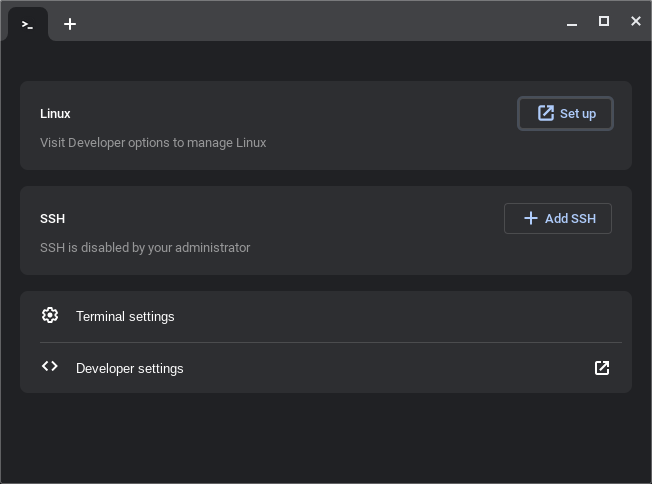
Next to "Linux development environment" click on 'Turn on'
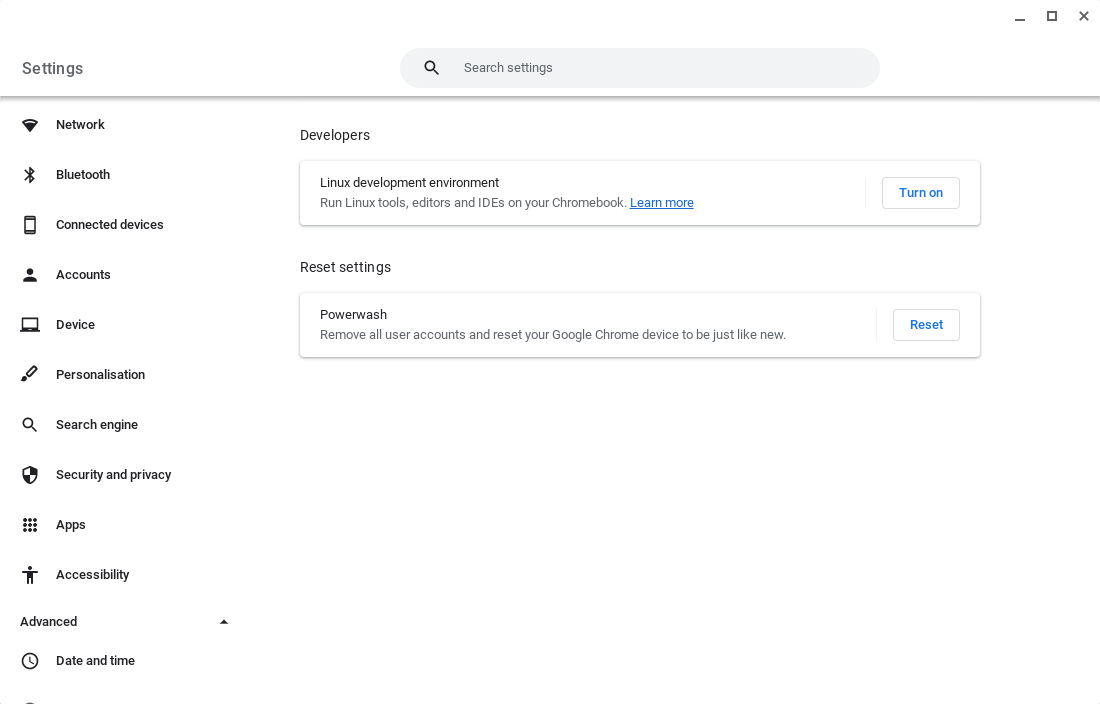
Click Next:
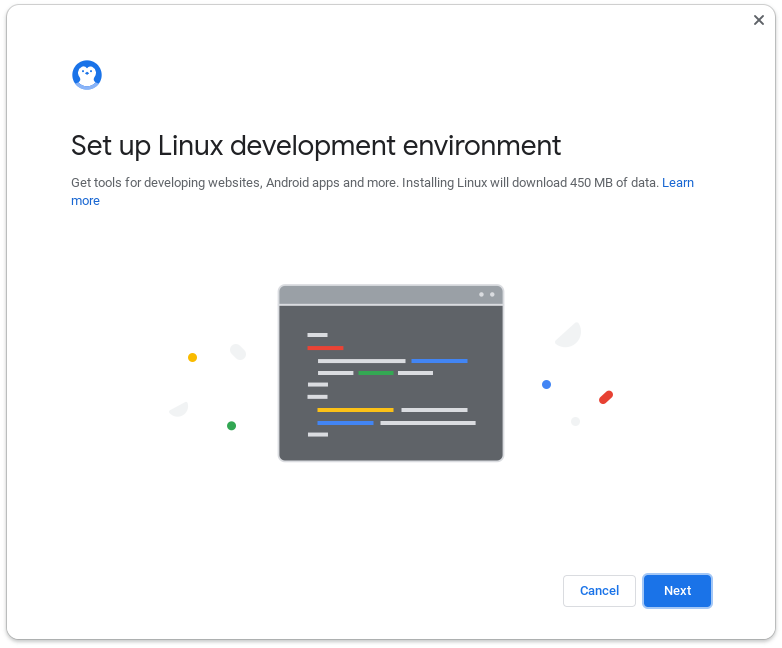
Enter any username you want to use, then click 'Install':
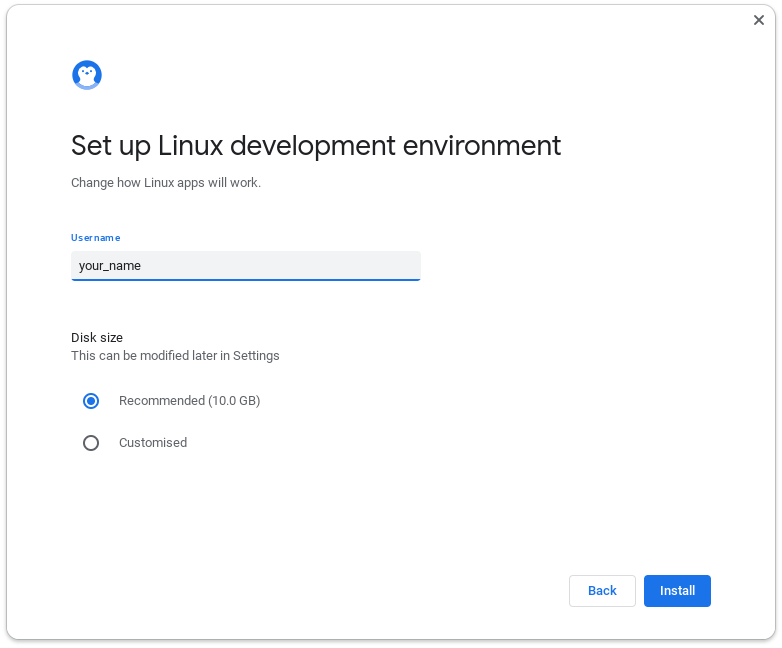
Watch the magic happen... might take a few minutes... make yourself a coffee ☕
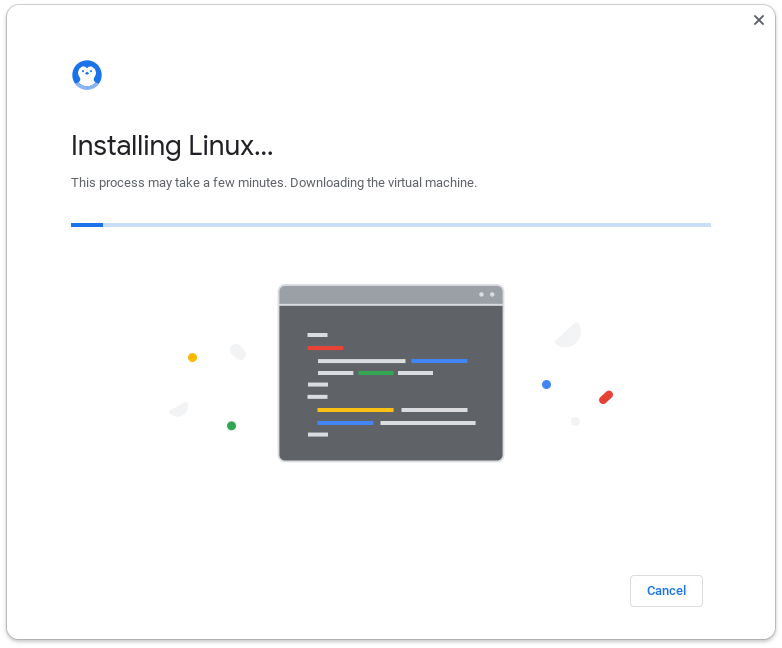
If you go back to your terminal, you should see a little penguin (it's the mascot for Linux) -- click. the. penguin.
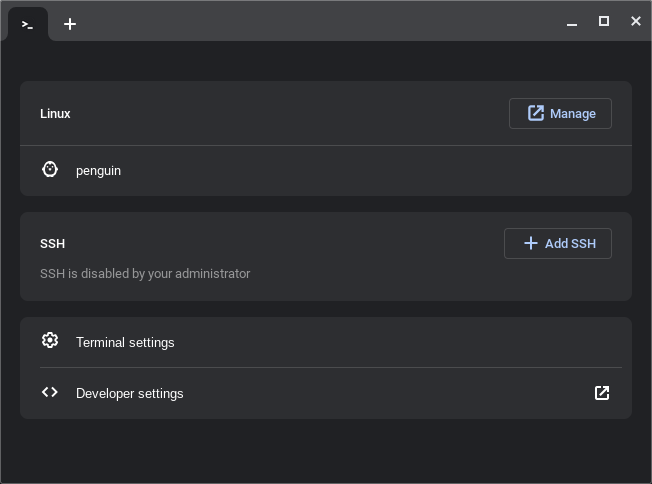
The next window you should see is the Terminal window now enabled and ready to rock & roll!!!
Official Chromebook instructions can be found here but it's not as flash as this one with screenshots 🥰😁😎