Part 3 - NGINX SSL Frontend, Docker Compose and Demo.
The infrastructure was deployed with Terraform in Part 1. Ansible installed a few things for us in Part 2. And now, the main event - the actual Wordpress site running in docker with an RDS/MySQL backend database.
Here's a diagram of the 3 components that are going to be working together:
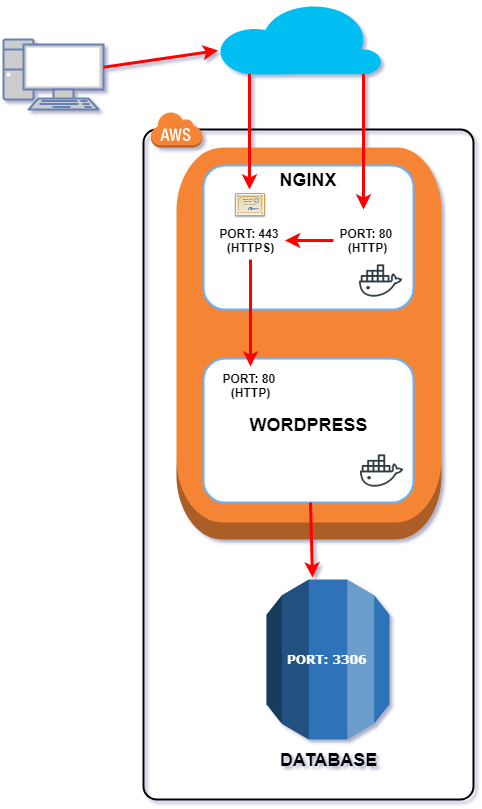
NGINX
NGINX is doing the SSL termination (i.e. the handshake with your browser) and reverse proxying connections from the frontend to the wordpress service out the backend. So in a simple setup, its the most complicated bit of the 3.
in your nginx/ folder
nginx.conf
conf.d/default.conf
certs/self-signed.cert
certs/self-signed.key
The nginx.conf file is pretty stock standard, so we'll have a look at the other files.
default.conf
server {
listen 80;
listen [::]:80;
server_name www.mywordpress.local;
location / {
access_log off;
return 301 https://$server_name$request_uri;
}
}
server {
listen 443 ssl;
listen [::]:443 ssl;
server_name www.mywordpress.local;
access_log /var/log/nginx/wordpress-443-access.log main;
error_log /var/log/nginx/wordpress-443-error.log debug;
ssl on;
ssl_certificate /etc/nginx/my_wpress_site.cert;
ssl_certificate_key /etc/nginx/my_wpress_site.key;
location / {
proxy_pass http://wordpress;
proxy_redirect off;
proxy_read_timeout 90;
proxy_connect_timeout 90;
proxy_set_header Host $host;
proxy_set_header X-Real-IP $remote_addr;
proxy_set_header X-Forwarded-For $proxy_add_x_forwarded_for;
proxy_set_header X-Forwarded-Host $server_name;
proxy_set_header X-Forwarded-Proto https;
}
}
What's going on here?
- requests to port 80 get redirected (301) to 443 (HTTPS)
- ssl cert and key locations are defined
proxy_passpoints to our wordpress container- proxy headers set accordingly - dont know the specifics exactly you'll have to look these up :)
DOCKER COMPOSE
The almighty docker-compose file. Now that the NGINX files are accounted for the docker-compose is going to bring all 3 components together in container harmony.
We're going to pull down wordpress:latest and nginx:latest for their respective containers. The wordpress container is setup with environment variables to start itself up with (e.g. WORDPRESS_DB_HOST) so it can find the database and login succesfully.
your docker-compose.yml file
version: '2'
services:
wordpress:
image: wordpress:latest
volumes:
- wordpress:/var/www/html/
restart: unless-stopped
environment:
WORDPRESS_DB_HOST: "wordpressdb.crxppkxndbvw.us-east-1.rds.amazonaws.com:3306"
WORDPRESS_DB_USER: wpress
WORDPRESS_DB_PASSWORD: wpress_247x
WORDPRESS_DB_NAME: rds_mysql
nginx:
image: nginx:latest
volumes:
- nginx:/etc/nginx/conf.d
- logs:/var/log/nginx
ports:
- "80:80"
- "443:443"
depends_on:
- wordpress
links:
- wordpress
restart: unless-stopped
volumes:
wordpress:
nginx:
logs:
Key Points
- wordpress environment variables define the RDS database to connect to (and creds)
- uses named volumes for both containers*
- nginx exposes ports 80, 443
- nginx 'depends on' wordpress so wordpress needs to be up before nginx gets launched
- links means nginx can always find wordpress post-restarts
Now, the thing with this compose file is:
- it works but
- its not complete.
What do I mean by this?
Here I'm declaring some named volumes to be used for the containers data to live in (i.e. nginx:/etc/nginx/conf.d - the 'nginx:' bit). But you have to create these first, and then put the nginx files in it that map to /etc/nginx/conf.d i.e. the default.conf file.
I need to mount the nginx logs volume on the nginx container so I can work with the containers logs on the host instead of docker logs -f CONTAINER or having to exec into the container to look at logs.
Live Demo
actually, I was going to do a live demo here and stand up my AWS infra and deploy the wordpress-nginx-rds setup, but I've already spent so much time on this I don't think another video's going to add that much value :))
What I will leave you with though is the working set of files for the same setup, but with a MySQL database backend. The docker-compose file creates 3 containers, whereas the AWS version is 2 containers and backend database. Either way, knock yourself out and if you have any questions feel free to hit me up.
That's it! Thanks for following along and hope you learned a little something about making super complicated setups unnecessarily. kidding. Hope you had fun playing with a bit of everything :))
Appendix
Just noting here some things that might come in handy later
create self-signed certs (linux)
just for testing purposes so the rest of your configs are created the 'SSL' way:
sudo openssl req -new > my_wpress_site.csr
sudo openssl rsa -in privkey.pem -out my_wpress_site.key
sudo openssl x509 -in my_wpress_site.csr -out my_wpress_site.cert -req -signkey my_wpress_site.key -days 360
There's a few things to enter as you run these commands e.g. passphrases for the private key (remember these if you want to re-use the private key for anything).
cleaner, tidier future
better practice, use 'named volumes' for your mounts so that sections like this:
volumes:
- wordpress:/var/www/html/
will have a tidy looking volume like this:
/var/lib/docker/volumes/wordpress/_data
maybe next time!
fyi you can create your volumes like so:
$ docker create volume wordpress
$ docker create volume nginx
$ docker create volume logs